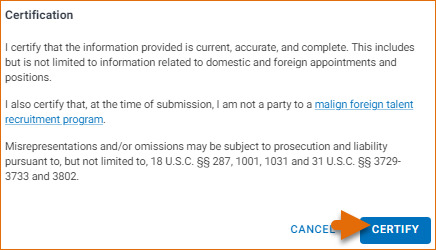"The National Science Foundation (NSF) biographical sketch is an NSF approved format used for proposal submissions to the NSF. The NSF biographical sketch consists of five sections:
"Enter the required information for each section and click “Save”.

Click "Edit" to update the identifying information for your NSF biographical sketch" (NCBI, 24 August 2024).
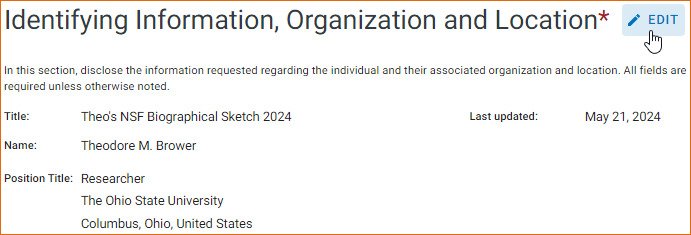
"Click "Add Professional Preparation" and select a radio button for either an academic degree or a training entry. Each selection provides a different set of choices.

To update an entry, click the "Edit" icon and to remove an entry, click the "Delete" icon. Once you have finished editing a degree or training entry, click "Save"" (NCBI, 24 August 2024).

"Enter your present and past employment. If the primary appointment or position is current, check the box as indicated below. For multiple entries, click "Save & add another entry".
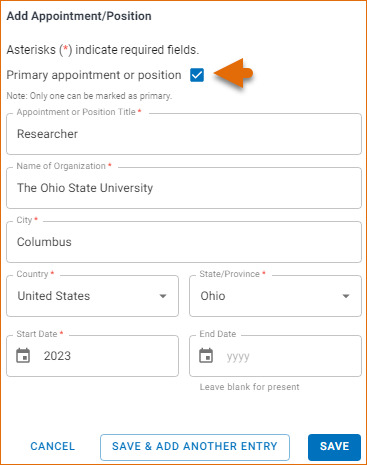
To update an entry, click the "Edit" icon and to remove an entry, click the "Delete" icon. Once you have finished editing an appointment or position entry, click “Save”" (NCBI, 24 August 2024).
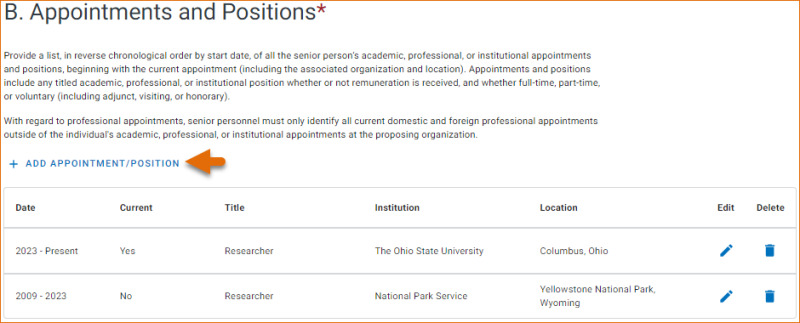
"The Products section of the NSF biographical sketch displays citable and accessible publications, data sets, software, patents, and copyrights. (See PAPPG Chapter II.D.2.h(i)(a)(5) for more information about acceptable products.) This section uses "My Bibliography" to manage product information, and it consists of two parts:

Click "Select citations" to add products from your "My Bibliography" collection, or if not found there, to add citations for your products. In "My Bibliography", the default setting for the "Sort by" drop-down menu is to list citations by publication date (newest to oldest). Citations can also be sorted by recently updated, author (first listed authors in alphabetical order), or title (alphabetically). Note that after selecting and saving five citations for each Products section, A and B above, you will be able to organize the selected five citations for each section in the order you consider pertinent by dragging and dropping each citation into different positions. An ORCID option is available, which you can use to retrieve citations stored in your ORCID record (C).

If you find that your "My Bibliography" collection is not up to date and new PubMed citations need to be added, click "Add citations" (see D above) and enter an author full name, or last name and initials in the search box.

Select the citations you wish to add from the list of retrieved citations and click "Add to My Bibliography". The newly added citations will immediately display in the "My Bibliography" tab. For publications that are not included in PubMed, use the options to "add citations using a file", or to add citations manually using "My Bibliography" templates, click "Go to My Bibliography" (see E above).
Product citations in the ORCID tab that have an extended list of contributing authors can be amended to reduce the number of authors displayed. Edited citations highlight the authors directly associated with a biographical sketch while helping to reduce the space that citations use in a required two-page biographical sketch. To edit an extended list of contributing authors in a citation, click “Select citations” and select the ORCID tab.

Click the link “Edit authors” link located on the right of the citation that you wish to amend. An “Edit Authors” window will display where you can amend the author list.
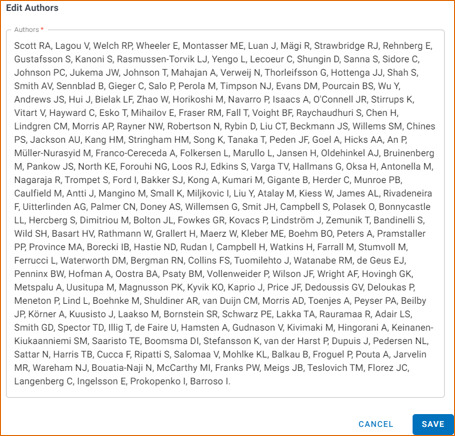
When your edits are complete, be sure to click “Save.”
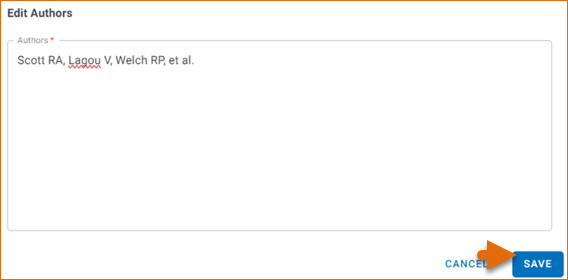
Your edited citations will display above the original citation. Edited citations can be removed by clicking the "Remove edited version" icon.

Note:
"After the four sections of the NSF biographical sketch are complete and you are ready to download the document , a window will display asking you to agree to the certification statement in order to proceed.