
The NIH biographical sketch consists of the following sections:
Under the section titled Education/Training, click the link Add one. Add your academic degree(s) and training, from oldest to most recently acquired.
Select a radio button for either an academic degree or a training entry. Each selection provides a different set of choices.

Click Save. For multiple entries, click Save & add another entry.
To edit or delete an entry, click Edit entries and click either Delete or edit next to the selected degree or training entry. Once you have finished editing, adding, or deleting information, click Done to save your updates.

In SciENcv there is an option to hide entries. If you want to print or share your profile, but only want selective content to be displayed, uncheck the checkbox next to the entry you would like to hide, and click Done.
In the Personal Statement section, enter a brief personal statement and up to four publications that highlight your work experience and qualifications. To start, click Edit Statement.
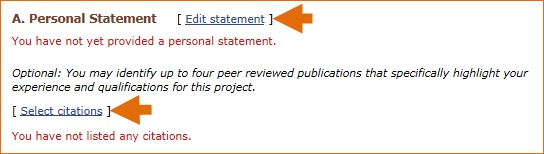
Enter your personal statement and click  to save your narrative. SciENcv uses markdown syntax which allows you to add simple formatting to your personal statement – for formatting help click the
to save your narrative. SciENcv uses markdown syntax which allows you to add simple formatting to your personal statement – for formatting help click the  icon
icon

Citations stored in My Bibliography can be uploaded initially by clicking the link Select citations. Select up to four citations to be displayed in this section.
In My Bibliography, the default setting for the Sort by drop-down menu is to list citations by date (newest to oldest). Citations can also be sorted by publication date, update date, author (first listed authors in alphabetical order), or title (alphabetically). An ORCiD option is available, which you can use to retrieve citations stored in your ORCiD record (C).

If you find that your My Bibliography collection is not up to date and new PubMed citations need to be added, click Add citations (see D above) and enter an author full name, or last name and initials in the search box.

Select the citations you wish to add from the list of retrieved citations and click Add to My Bibliography. The newly added citations will immediately display in the My Bibliography tab. For publications that are not included in PubMed, use the options to add citations using a file, or to add citations manually using My Bibliography templates, click Go to My Bibliography (see E above).
Note:
The section titled Positions, Scientific Appointments and Honors consists of three parts: employment, scientific appointments, and honors. If you linked your eRA Commons, NSF, or ORCID account to My NCBI, the work experience section of SciENcv will be automatically populated for you.
Under the subtitle Position or Scientific Appointment, click add one. Enter your past and present employment. For multiple entries, click Save & add another entry.

Under the subtitle Honors, click add one. Enter honor society memberships, honorary titles, and other honorary awards.

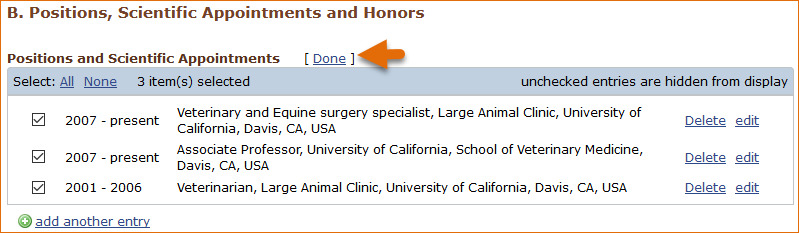
To edit or delete an entry, click Edit entries and click either delete or edit next to the selected position, scientific appointment, or honor entry. Once you have finished editing, adding, or deleting information, click Done to save your updates.

In SciENcv there is an option to hide entries. If you want to print or share your profile, but only want selective content to be displayed, uncheck the checkbox next to the entry you would like to hide and click Done.
The Contribution to Science section aims to give researchers a place where they can describe five of their most significant contributions to science. Each contribution entry has two parts: a description and relevant references of up to four peer-reviewed publications.
To enter a description, click edit (A). According to NIH guidelines, each description should include: the historical background that frames the scientific problem; the central findings; the influence of the findings on the progress of science or the application of those findings to health or technology; and your specific role.
To add relevant citations from My Bibliography for each contribution, click Select citations (B). Select up to four citations to be displayed.
The default setting for the Sort by drop-down menu is to list citations by date (newest to oldest). Citations can also be sorted by publication date, update date, author (first listed authors in alphabetical order), or title (alphabetically). An ORCiD option is available, which you can use to retrieve citations stored in your ORCiD record (C).

If you find that your My Bibliography collection is not up to date and new PubMed citations need to be added, click Add citations (see D above) and enter an author full name, or last name and initials in the search box.

Select the citations you wish to add from the list of retrieved citations and click Add to My Bibliography. The newly added citations will immediately display in the My Bibliography tab. For publications that are not included in PubMed, use the options to add citations using a file, or to add citations manually using My Bibliography templates, click Go to My Bibliography (see E above).
You can create up to five tabs by clicking Add another contribution (F), and the display order can be changed by dragging and dropping each tab. Contribution tabs can be removed by clicking Delete this contribution. To save edits, click Done.
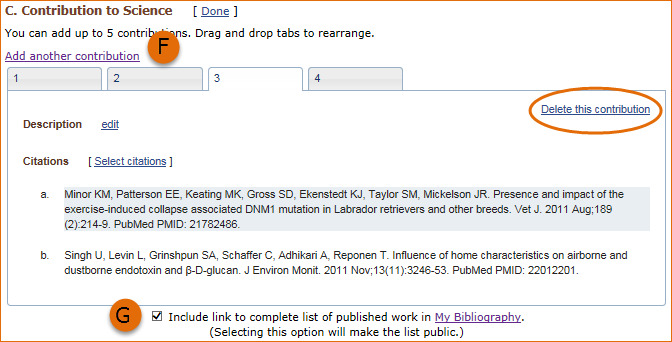

There is also an option to include a URL to your My Bibliography collection of published research (G). Selecting this option would make your My Bibliography collection public.
Note: