
"There are three ways to create a professional profile in SciENcv:

"Enter a name for your new profile (see A above). Select a document format (B). Select “Start with a blank document” (C). Choose to make your profile public or private (D) and click Create.

"Under optional information (NIH biosketch documents), the link next to "eRA COMMONS ID" allows eRA users to link their SciENcv account to their eRA account. Once the accounts are linked, you will be able to populate SciENcv biosketches with your eRA information. Click "Add your ORCID iD to this profile?" to link to ORCID and add your ORCID iD to your SciENcv biosketch. At this point, your ORCID account will be linked to your NCBI account, and consequently, you will be able to use the biographical data in your ORCID record to populate SciENcv profiles (Integrating with ORCID video)" (NCBI, 24 August 2024).
"National Science Foundation (NSF) biographical sketches include "Position Title" and "Name of Primary Organization" fields. A hyperlink to link your NSF biographical Sketch to your ORCID iD is provided as well" (NCBI, 24 August 2024).

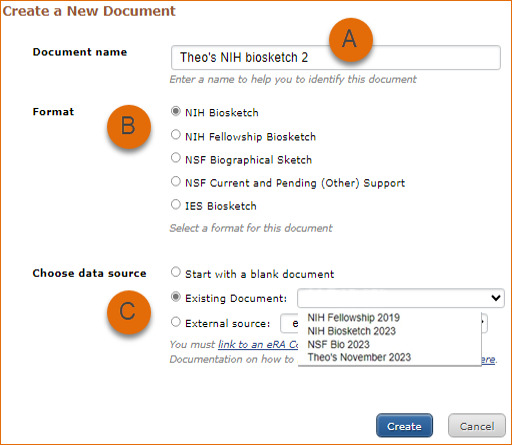
"Enter a name for your new profile (see A above).
Select a biosketch format (B).
Select a previously created profile from the "Existing Biosketch" drop-down menu (C).
Click Create. SciENcv will generate a duplicate of the selected existing document" (NCBI, 24 August 2024).

"Enter a name for your new profile (see A above).
Select a biosketch format (B).
Select a data provider from the External Source drop-down menu (C). Note that your SciENcv account has to be linked to the external data source account.
Click Create. SciENcv will automatically populate the new document with the information stored in your selected external data source" (NCBI, 24 August 2024).